Sometimes you need to create mailing or file folder labels. From the Command Window open to the list view of any application you wish. Under the File menu select Print Report.... Click on the mailing labels button then press Create.
The label editor will appear:
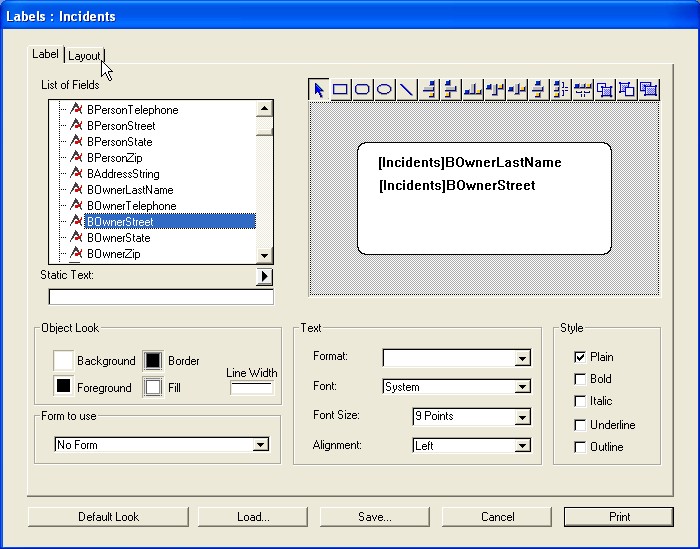
Just like the Quick Report editor you may drag field data from the "List of Fields" into the label area. If you wish to include static text on your label simply enter the text in the Static Text area and press the right arrow button to copy the text into the label area. Position field data wherever you wish on the label.
FirePoint provides graphic tools for drawing shapes and lines. You may also change the font and style of your text. Repeat the field selection and positioning process until you have
defined your label.
Now press the Layout tab to select the layout of your labels.
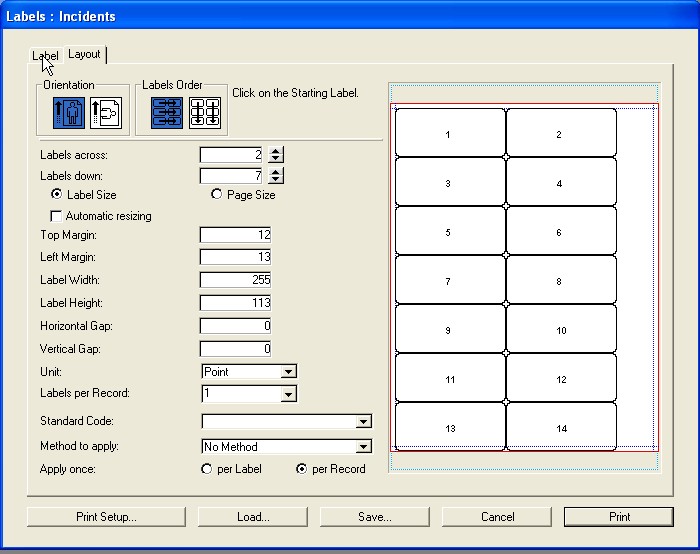
Enter information about the layout of your labels. Sometimes label manufacturers will include label specifications with their products. Enter the information and test print a small selection of labels until you have confidence in your layout specifications.
Notice the buttons on the bottom of the layout provide you with a means of saving and later loading label report formats. This can be a time-saver if you have a format you wish to use over and over.
Label report formats may be created, stored and run whenever you wish. More on that in the next section of this chapter.