Support files store background information the user seldom sees. Keeping these files up-to-date is, however, a very important Administrator function. Vehicles and People are examples of support files.
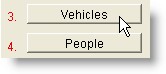
You can reach these support files from the Preferences area. All Support Files can easily be reached by pressing the Maint button.
Select the Support Files tab.
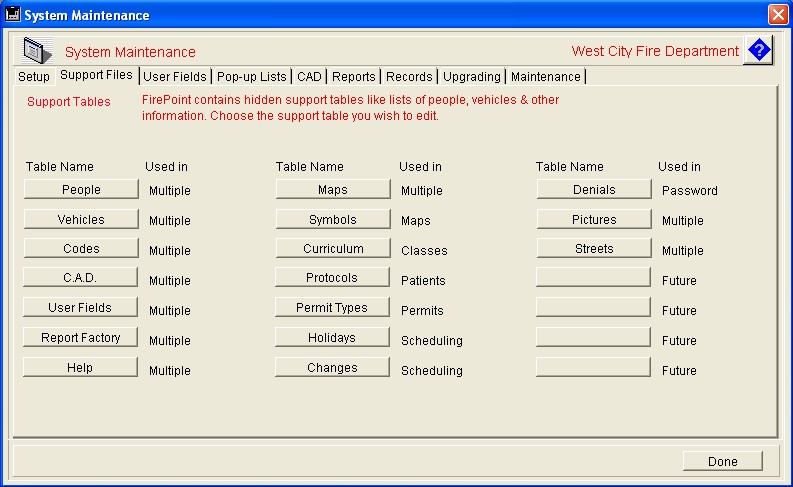
The support files provide pop-up lists of personnel, vehicles, training items, EMS protocols, etc. Vehicles provides a list of fire companies and their assigned station. Always use a two digit station ID like HQ, 02, 03, etc. for the assigned station.
The People file provides a list of fire department personnel. If the Personnel module is installed you may skip this section. Any entries made in Personnel will automatically be created in the People table. So if it's available always use Personnel. If Personnel is not available enter your personnel in the People support file.
Other Support files may be accessed from the Support Files page. Curriculum, for example, provides a list of training objectives used by the Classes application. The objectives are broken-down into courses, blocks, units and tasks. Course titles must be abbreviated to 5 characters or less. All entries in the Blocks, Units and Tasks fields must be unique. For example, you cannot use the same block code in more than one course. If you wish to add Course titles to a selection of Curriculum records go to File Operations under the File menu. In addition to the standard exporting and importing file operations, you'll find an operation designed to speed entry of Course titles.
Protocols provides a list of EMS treatments used in the Patients application.
Symbols is a list of mapping symbols. If you don't utilize mapping, there's no need to edit this file.
Maps file holds the image maps used in Incidents, Projects and Occupancies. When you copy a map image, make sure to include all of the upper left corner of the map. Mapping points are drawn from the upper left corner. Activate mapping in Administrator Preferences. Follow the instructions on the map layout to
calibrate your maps for automatic entry of longitude and latitude.
Changes and Holidays are used by the Scheduling application. Changes notes shift changes while Holidays tracks holidays recognized by staff.
Permit Types lists permit types used by the Permits application.
Denials is used to deny access to certain files by password level. As Administrator, you may create one Denials record for each application you wish to remove from the list of applications available
to one group. More on passwords later.
Help records hold text displayed when a Help button is pressed.
Here's the "list view" of the People support file. List views are used to display records available in any given file.
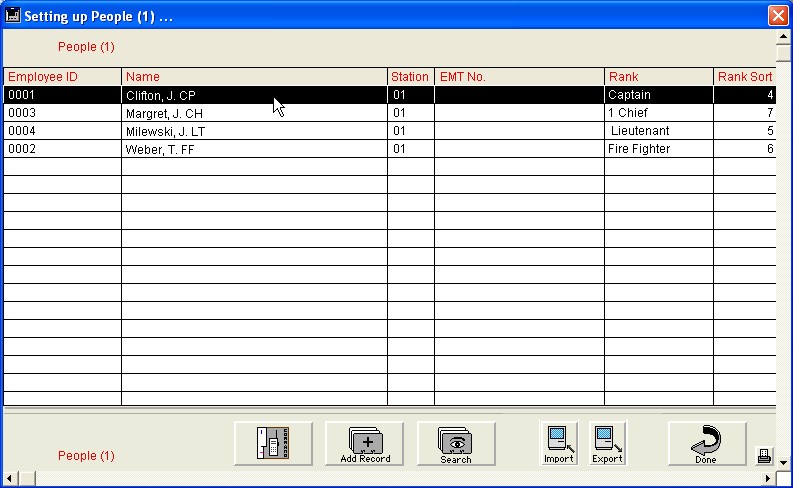
If you do not have Personnel installed you may add a record by pressing the Add Record button. To show all records, select Show All after pressing the Search button.
To delete a record, click once on the record you wish to delete, then under the Enter menu select Delete Selection. By holding down the Command key, you may select multiple records for deletion.
The Import button can be used to import support files you have exported from other FirePoint installations. Don't forget about FirePoint's Exporter / Importer. This Maint button Records tab operation will allow you to define fields prior to importing. It's a better importing choice when importing from non-FirePoint data sources.
The Export button is useful since it will allow you to create a "text" word processing document containing all of the information in the support file. Again, FirePoint's Exporter / Importer is more flexible especially if you wish to use your export in a non-FirePoint application. Don't forget, FirePoint exporting and importing file operations are also available under the File, File Operations..., menu located in the "list view" of every FirePoint application.
To view the text document in a word processor start the word processor set it to import a standard text document and open the text document you created. Text may also be imported into a spreadsheet. The spreadsheet will allow you to delete unwanted "columns" (fields) of text.
Press the printer icon on the right to get a printout of People.
If you wish to edit a People record simply double-click on it. This is the "detail view" where individual records are added and edited. This same style layout is used throughout FirePoint.
When you get back to the list view you may return to the Command Window by pressing the Done button.
The Exports Application Can Update Support Files
If your FirePoint Information System is the Sync or Server version you may automatically distribute edited support files to each station using Exports. Simply make your edits in any support file. Press the Exports button and choose the option to create a "server" export. Enter the two digit station ID or select the option to update every station. The Server Path must be correctly set on all FirePoint installations for this to operate. Changes made on the "HQ" station installation will be transmitted to all "Non-HQ" stations via files transmitted through the TRANSFER folder at the end of the server path.
The next time a station uses Exports, it will automatically detect and load the "HQ" export you created. The records in the original support file will be deleted and replaced with the records from the "HQ" export. No user action is required.
Remember, all FirePoint support files work the same way. Stop and take the time to set up the support files needed for the applications you have ordered.